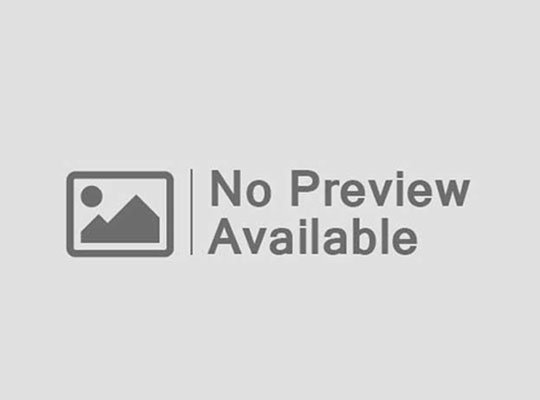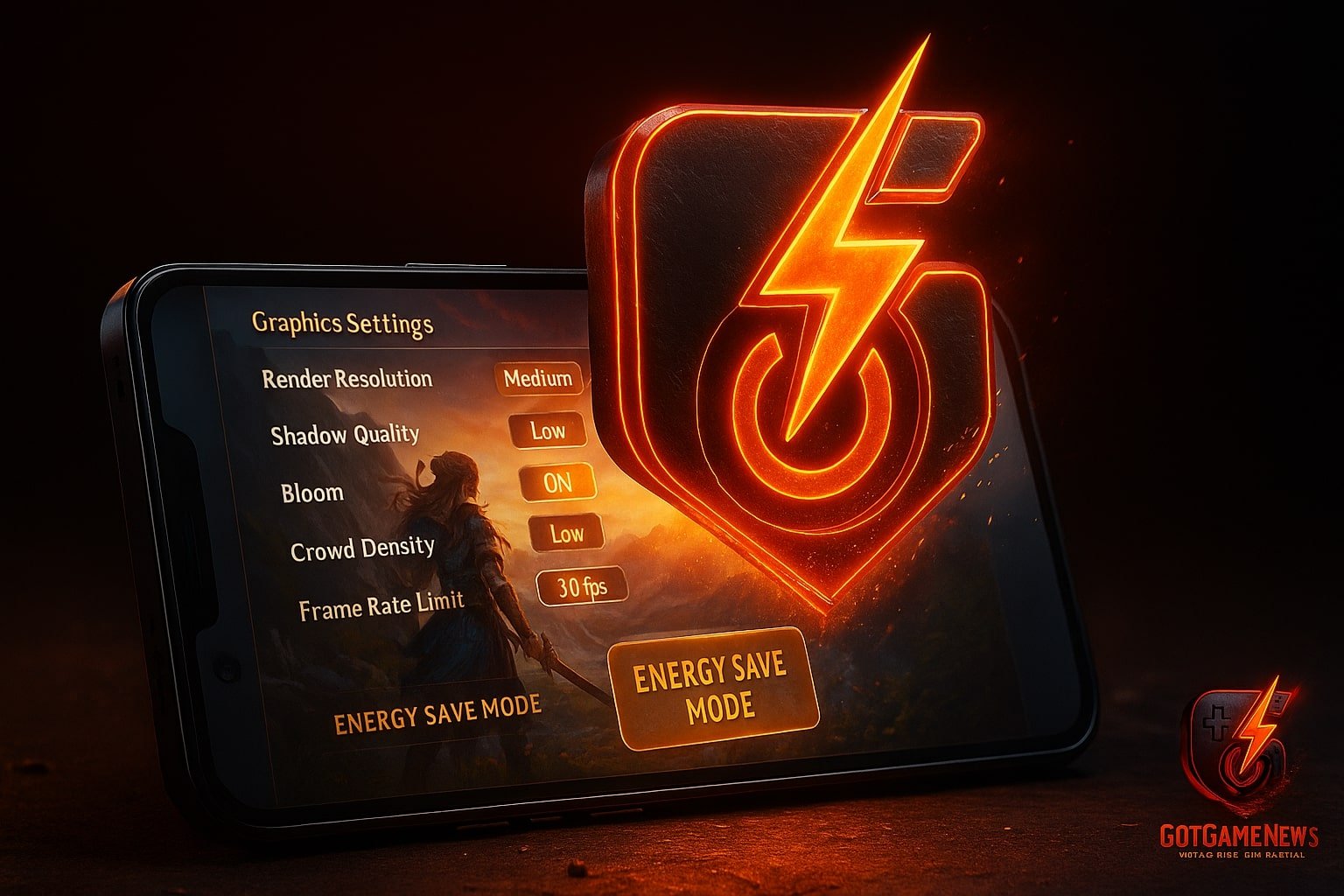Want to game longer without your phone begging for a charger? You’re not alone. Whether you’re grinding in Genshin Impact, clapping squads in PUBG Mobile, or just vibing in Clash Royale, mobile games are absolute battery assassins.
But with a few smart tweaks, you can keep your frames solid and your battery alive. Here’s your scroll-worthy, gamer-tested guide to mobile game settings that preserve battery without killing the fun.
Why Do Mobile Games Kill Battery So Fast?
Let’s break it down. Mobile games drain your phone because they demand:
- High GPU/CPU usage (rendering real-time 3D environments)
- Constant screen-on time (duh, it’s a visual medium)
- Frequent network activity (especially online PVP games)
- Background processes (like sync, cloud save, voice chat)
Combine all that with high brightness and you’ve got a pocket-sized furnace.
Essential Game Settings to Change
These in-game settings are your first line of defense. Most modern mobile games let you tweak graphics, performance, and effects. Here’s what to dial down:
1. Graphics Quality
- Go from Ultra to Medium or Low.
- The difference in visuals is often minor on smaller screens.
- Saves major GPU cycles and battery juice.
📱 Genshin Impact players: Drop it to “Low” and disable reflections to double your playtime.
2. Frame Rate Cap
- Set your FPS to 30.
- 60 or 120 FPS looks smoother, sure—but it eats power like candy.
- 30 FPS is the sweet spot between smooth gameplay and battery longevity.
🎯 Pro Tip: Some games (COD Mobile, Apex Legends Mobile) run fine at 45 FPS if supported.
3. Visual Effects
- Turn off extras like:
- Motion blur
- Bloom
- Depth of field
- Anti-aliasing
- Dynamic lighting/shadows
These look nice but offer zero gameplay advantage. Nuke them.
4. Resolution
- If your game allows, drop the render resolution.
- Lower resolution = fewer pixels to push = better battery life.
5. Battery Saver Mode (In-Game)
- Many top-tier games now include a “Battery Saver” toggle.
- This often dims lighting effects, drops background animation, and limits FPS behind the scenes.
Look for this in:
- Mobile Legends: Bang Bang
- PUBG Mobile
- Diablo Immortal
Phone-Level Settings That Matter
Your phone’s OS has tools that can help you game smarter—not harder.
6. Enable System Battery Saver Mode
- Found under Settings > Battery on both Android and iOS.
- May limit background processes and adjust screen brightness.
🔋 Note: On some phones, this can throttle performance slightly. Worth it for casual or idle games.
7. Use a Game Booster App or Mode
Many Android phones come with game optimization modes:
- Samsung: Game Launcher
- Xiaomi: Game Turbo
- ASUS ROG: Armoury Crate
- OnePlus: Fnatic/Game Mode
These:
- Block notifications
- Optimize CPU/GPU for smoother, efficient performance
- Sometimes offer frame limiting or power profiles
Don’t skip this—it’s basically a cheat code for battery life.
8. Lower Your Screen Brightness
- Brightness is a top battery killer.
- Manually set it to 30–50%, especially indoors.
Bonus: Dimmer screens reduce eye strain during long sessions.
9. Kill Background Apps
- Swipe up and close apps you aren’t using.
- Music streaming and messaging apps running behind your game? Say goodbye to those frames and extra 15–20% battery drain.
10. Disable Vibration and Haptics
- Vibration motors are shockingly power-hungry.
- Go into your system and game settings to turn them off—especially for shooting, movement, or tapping feedback.
Feels weird at first, saves you minutes per session.
11. Turn Off Auto-Sync & Location Services
- Go into Settings > Accounts > Sync.
- Disable auto-sync for Gmail, Drive, etc. while gaming.
- Also, disable GPS if your game doesn’t need it.
You’ll cut out low-key power drain in the background.
12. Switch to Wi-Fi Over Mobile Data
- Mobile data = way more power draw.
- It’s less stable too, which means more retries, more ping, and more frustration.
If you’re near Wi-Fi? Use it. Period.
Avoid the Heat (Literally)
Heat is battery life’s final boss.
- Don’t game while charging unless necessary.
- Take your phone out of thick cases during long sessions.
- Avoid playing under direct sunlight (like at the beach or on a bus window).
Overheating causes battery degradation long-term. Even worse—it can throttle your gameplay.
Bonus Tips for Hardcore Mobile Gamers
If you’re gaming daily for hours, here’s your endgame build:
Carry a Power Bank
A 10,000mAh+ portable charger with fast charging can double your uptime.
Use Clip-On Cooling Fans
Serious players use Razer, Black Shark, or third-party phone fans. Keeps temps down and performance stable.
Try a Bluetooth Controller
Less screen tapping = less heat from your fingers. Also, just… way better gameplay.
Best Settings Summary Table
| Category | Recommended Setting |
|---|---|
| Graphics | Low or Medium |
| FPS | 30 FPS |
| Effects | Off (blur, shadows, bloom) |
| Vibration | Off |
| Brightness | 30–50% |
| Battery Saver | On (system + game) |
| Background Apps | Closed |
| Connectivity | Wi-Fi preferred |
| Cooling | Passive or fan |
Final Verdict: Smart Settings = Longer Gaming
You don’t have to sacrifice all visual flair to save battery—just the fluff. Prioritize smoother frames and longer uptime over cinematic flair on a 6-inch screen. Your thumbs won’t know the difference, but your battery meter definitely will.
💬 Your Turn:
What game kills your phone the fastest?
Drop your battery-drain horror stories or ask for a game-specific battery setup—we’ll optimize it like a sweaty eSports coach.