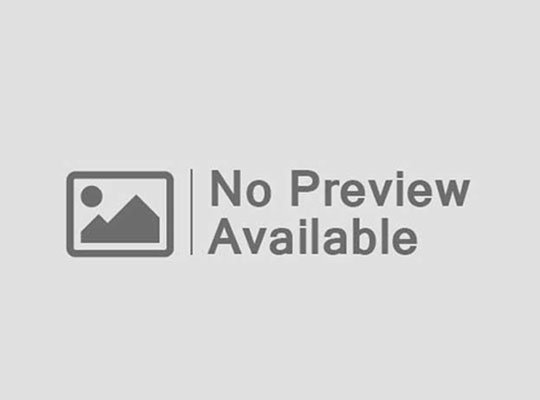Whether you’re dreaming of Twitch stardom, cooking up spicy YouTube montages, or just flexing your skills for the squad, OBS Studio is your go-to tool. But let’s be real—OBS can feel like trying to mod Skyrim for the first time: exciting, but one wrong click and it’s chaos.
Here’s your ultimate no-nonsense guide to mastering OBS for gaming, with 5 essential tips that will have your stream looking crispy and running smooth.
1. Set It Up Right: Resolution, FPS, and Bitrate That Don’t Suck
Before you hit “Start Streaming,” you need to make sure your OBS settings aren’t bottlenecking your content.
Optimal Base Settings (for most gamers):
- Base (Canvas) Resolution: 1920×1080
- Output (Scaled) Resolution: 1280×720 (if you have lower upload speed)
- FPS: 60 if your PC can handle it, 30 if it can’t
- Bitrate (for streaming):
- 4500-6000 kbps for 720p60 on Twitch
- 6000-8000 kbps for 1080p60 (YouTube allows higher)
Encoder: Use NVENC if you have an NVIDIA GPU. It takes the load off your CPU and keeps your gameplay smooth.
Pro Tip: Use speedtest.net to check your upload speed before picking a bitrate. You want to leave headroom so your ping doesn’t die mid-match.
2. Scenes & Sources: Organize or Die Trying
If your OBS layout is just one chaotic scene with 12 overlapping sources… you’re doing it wrong.
Create multiple scenes:
- “Starting Soon”
- “In-Game”
- “Be Right Back”
- “Just Chatting”
Key Sources You Need:
- Game Capture (specific window, not Display Capture)
- Webcam (positioned to not block HUD elements)
- Audio Input Capture (your mic)
- Audio Output Capture (your game & Discord)
- Alert Boxes, Overlays (from tools like StreamElements or Streamlabs)
Hotkeys = Lifesaver: Set up hotkeys to switch scenes or mute audio so you don’t fumble during clutch moments.
3. Fix Audio Balance So You Don’t Blow Ears or Go Silent
Too many beginner streams sound like a rave mixed with a whisper. Your audio mix matters a lot.
OBS Audio Mixer Checklist:
- Mic volume: Set it around -5dB in the red test meter
- Game audio: Keep around -10dB to -15dB so your voice is always above the chaos
- Desktop audio: Separate channels if you can (using Voicemeeter or Wavelink)
Filters to Use on Mic:
- Noise Suppression: Kill fan or keyboard sounds
- Noise Gate: Mute when not speaking
- Compressor: Balance loud/quiet voice moments
Bonus: Add music from Spotify with a dedicated source and lower its volume to background level.
4. Record Your Gameplay Like a Pro (No Lag, No Stutter)
Streaming is one thing, but if you want buttery-smooth local recordings for YouTube edits, tweak your output settings.
Recording Settings:
- Type: Standard
- Format: MKV (safer than MP4 in case of crashes)
- Encoder: NVENC (again, GPU power FTW)
- Rate Control: CQP
- CQ Level: 17-23 (lower is better quality, but more GPU load)
Separate Audio Tracks: Record mic, game, and music on different tracks so you can edit them independently in Premiere or DaVinci Resolve.
5. Test, Tweak, Repeat
This is the part nobody talks about because it’s not sexy: test your stream. Constantly.
Run private streams or record short clips and watch them:
- Is your webcam laggy?
- Is your voice too quiet during gunfire?
- Is there pixelation during fast movement?
Use Twitch Inspector or YouTube Live Control Room to monitor bitrate drops, lag spikes, or skipped frames.
Pro Streamer Mentality: Always be optimizing. OBS isn’t set-it-and-forget-it. Game updates, driver changes, or a new overlay can mess things up.
Final Thoughts: OBS Is Your Playground
Using OBS isn’t about following a template—it’s about making your stream yours. Once you nail the basics, you can start layering on alerts, animations, chroma key effects, and all the bells and whistles. But if your stream looks like a PowerPoint with voice chat lag, no overlay will save you.
Take your time. Learn the tool. Build your brand.
Got any OBS hacks of your own? Drop them in the comments. Or better yet, tell us what broke your stream the first time you went live. We’ve all been there.